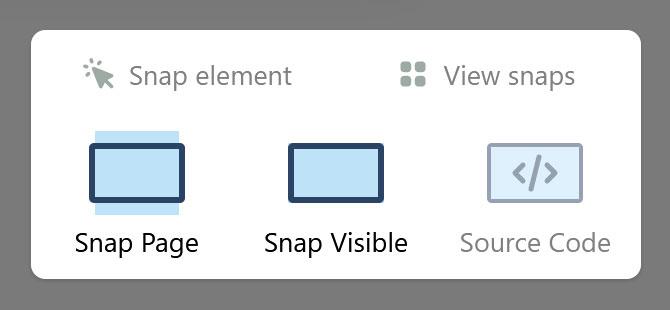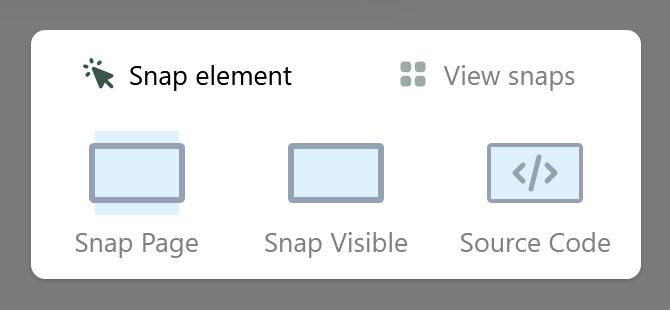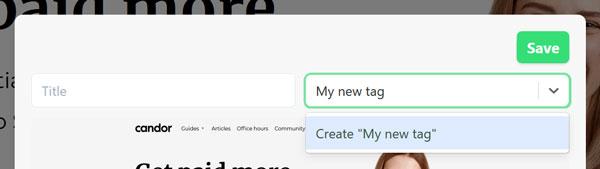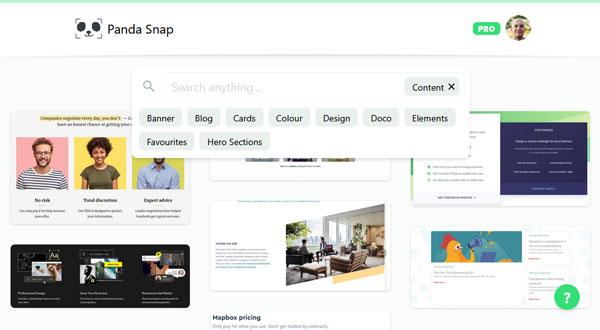This page demonstrates how the Panda Snap extension used to work. Use the snap panel ( icon) to see how users snapped pictures to save to their collection.
How-to Guide
Contents
Install the extension
Pin the extension for easy access via the extension menu
Click the 🐼 icon when you want to snap something
Snap an entire web page
Click the extension button on a website
Select the 'Save Page' option
Wait a few seconds for the page to process
Save your snap (all fields are optional)
Find your saved snap on the home page
Snap an area or element
Click the extension button on a website
Hover your mouse around the screen to see selectable elements
Click an element to select it, then drag the dots to crop it further
Save your snap (all fields are optional)
Find your saved snap on the home page
Create tags
You can create tags when saving snaps directly form the tag input.
Simply start typing name of the tag you want and a 'Create' option will appear.
Click on it or press TAB or ENTER to save it.
Search/filter snaps
Visit the home page to browse your snaps
Click on the search bar to reveal search options.
Type in anything search snaps by titles, website urls, and more.
Click on the tags pills to filter snaps by them.